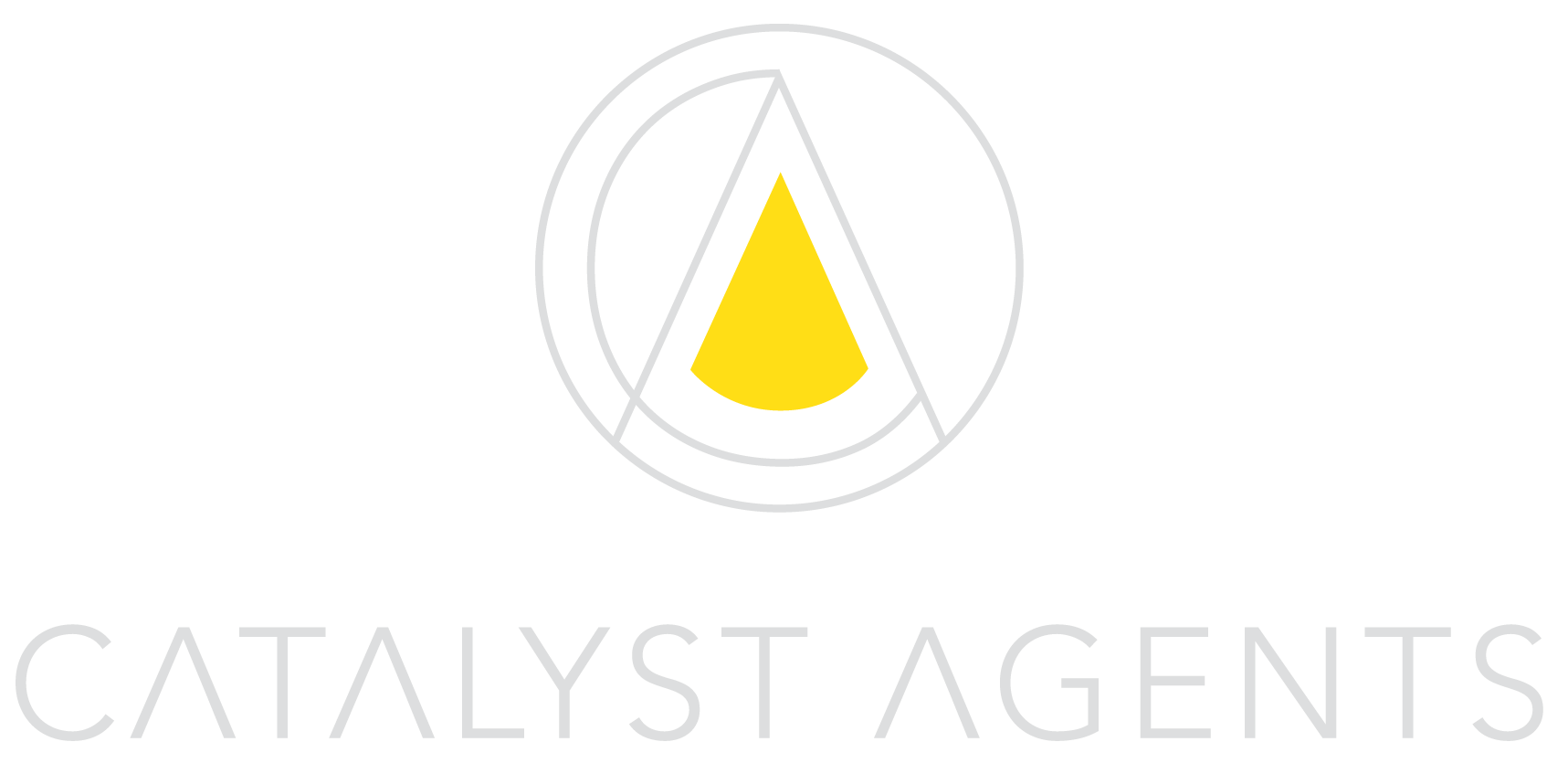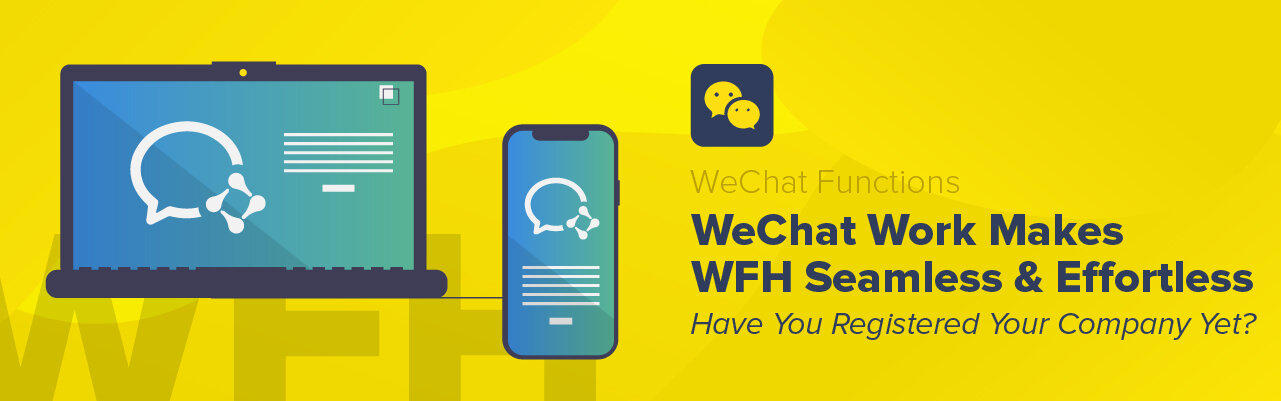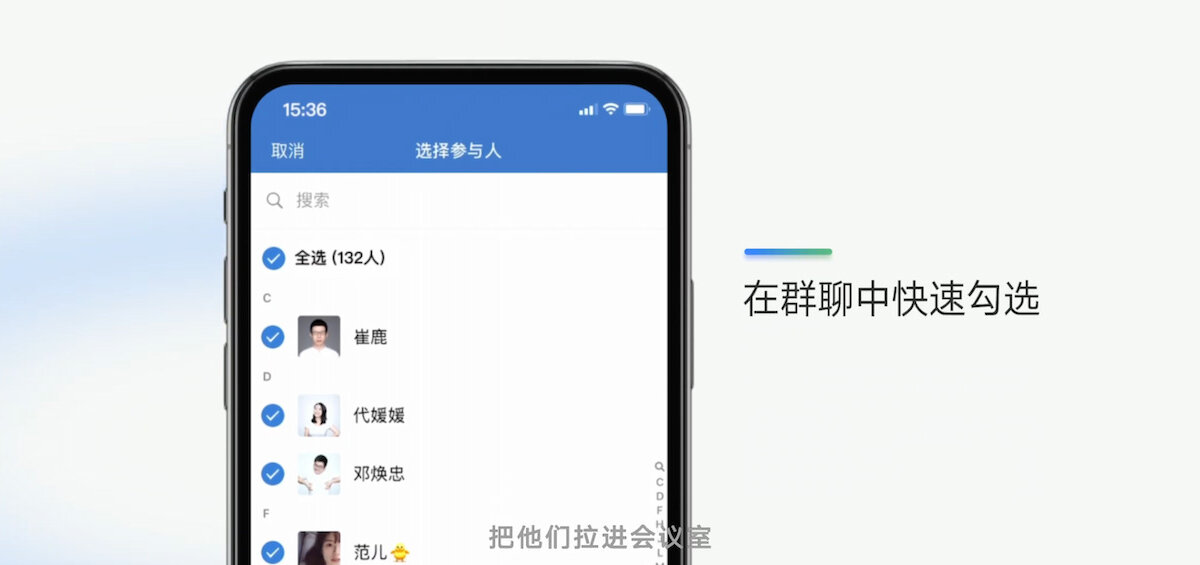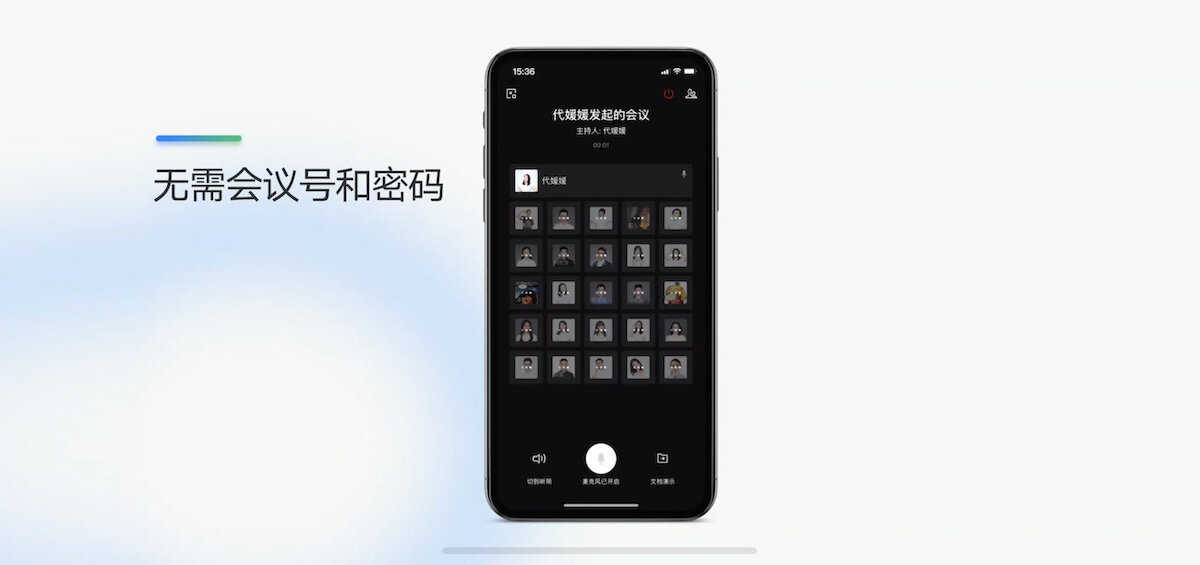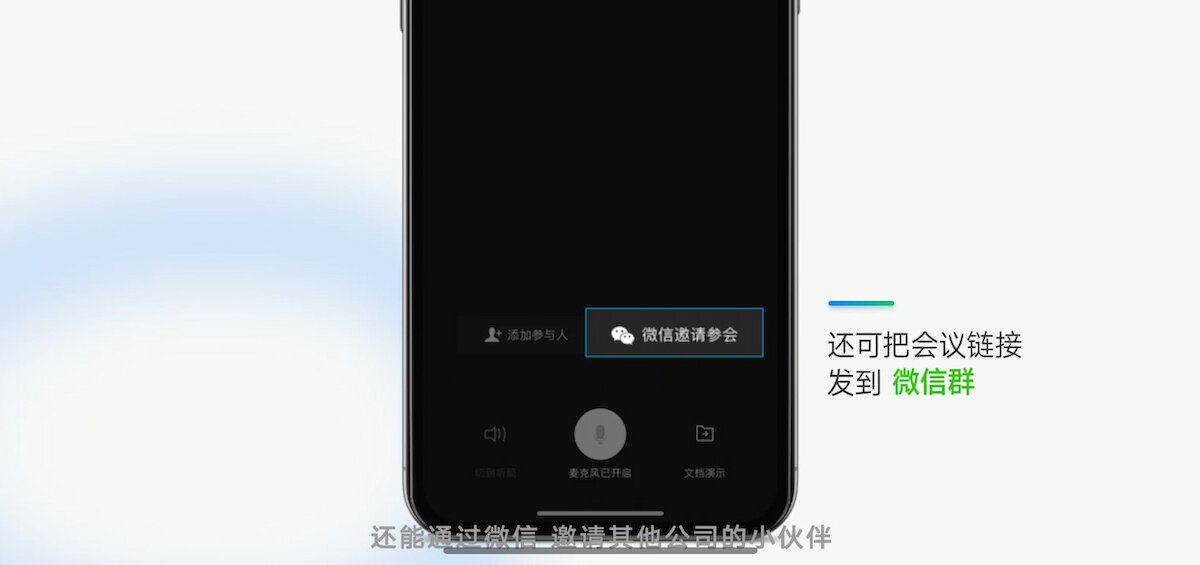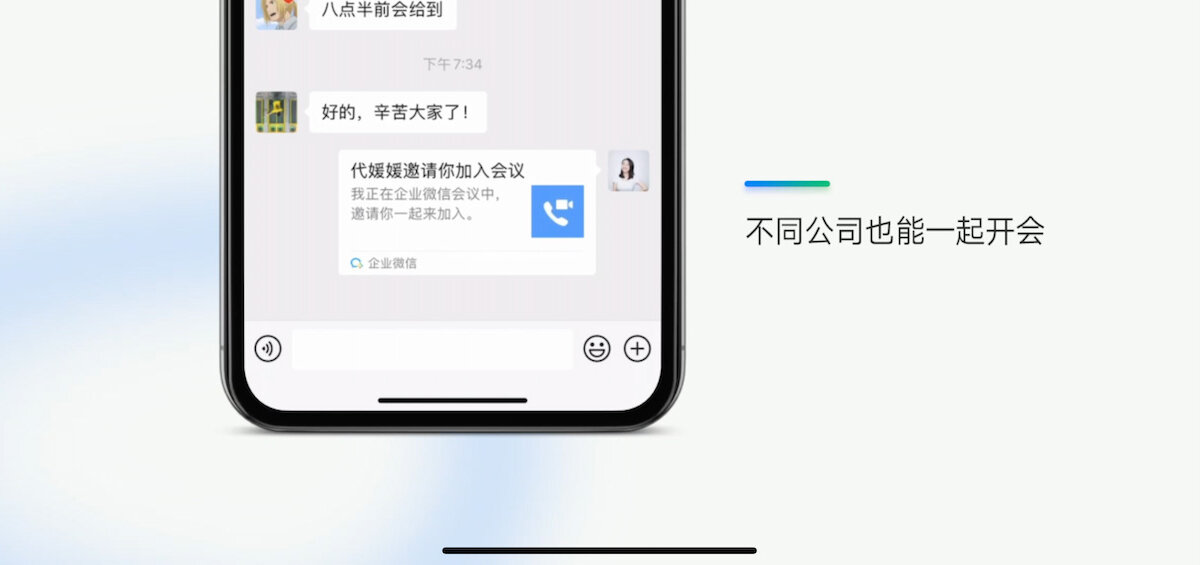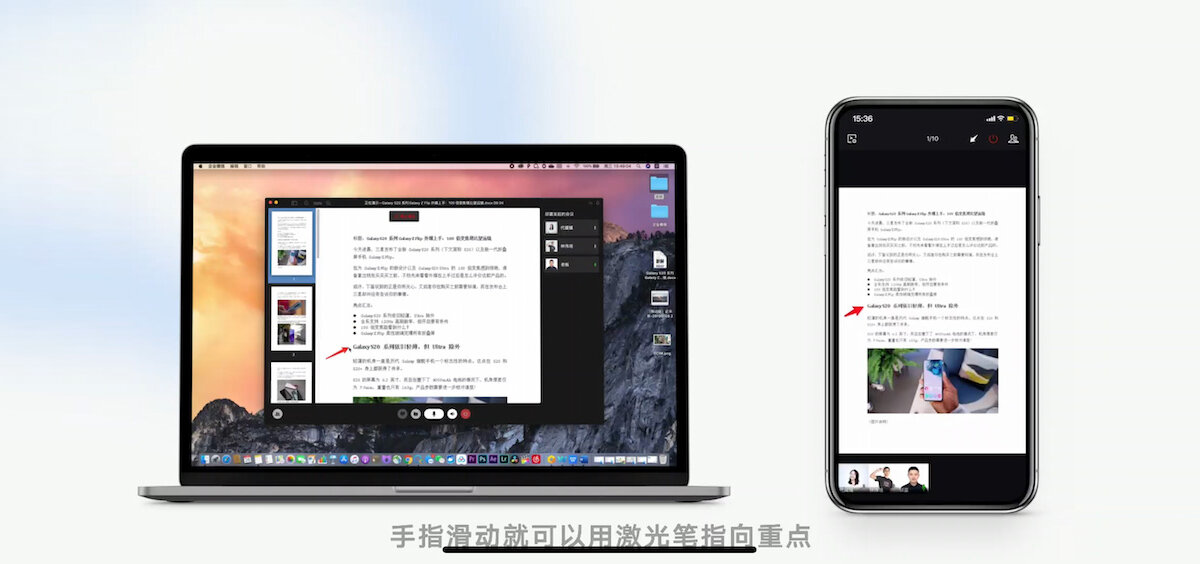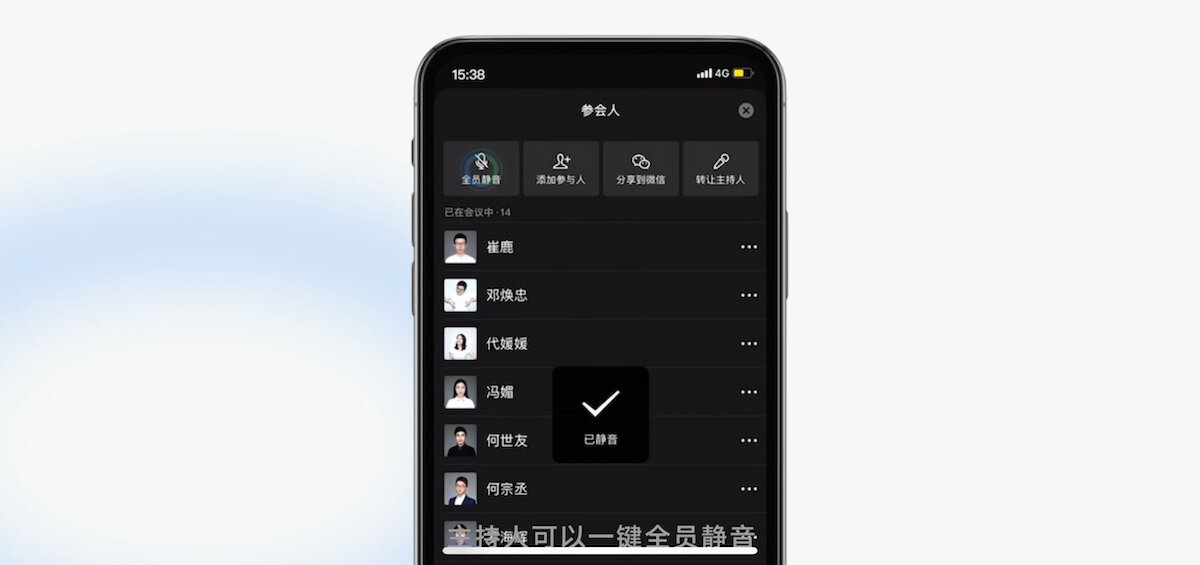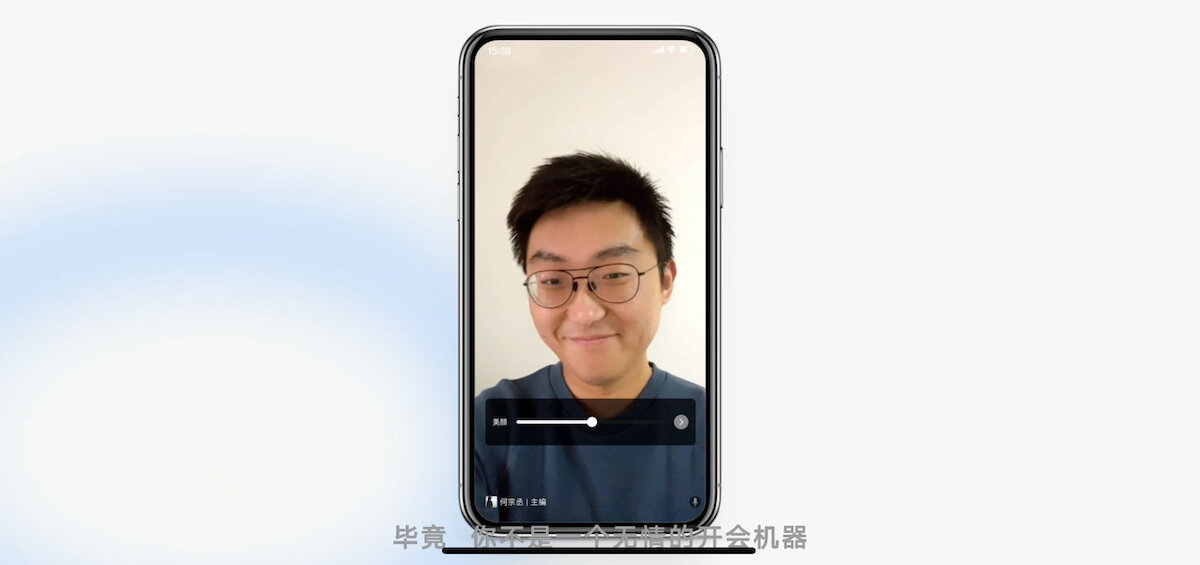WeChat Work Makes WFH Seamless and Effortless - Have You Registered Your Company Yet?
Have you signed up for your company for a WeChat Work account yet? If you haven't, then you are missing out on many of the seamless options for your team to work from home during this time of ongoing health concerns around the world.
Over the next few weeks, we will go over the various useful functions within the WeChat Work app that can help your team stay connected, complete customer reports virtually and hosts remote meetings easily so your business can continue with a minimum level of distraction.
WeChat Meetings
Do you still need to ask your IT to generate a code or meeting room for you and/or your clients and teammates to call into? With the WeChat Work meeting function, starting a group meeting with your colleagues as easy as the press of a button. There's no time limit like a free ZOOM account, and it's also all FREE for your company to use!
Below is the step by step process to take you through how to start your own virtual team meeting within the app and all the other free functions you could utilize seamlessly with any contacts within your WeChat app. Screenshots are from the WeChat Work tutorial video.
Step 1: Within your WeChat Work app, click on the "+" button within any chat group and click on the "meeting" icon. The meeting group supports up to 300 participants! You can then choose whether you want to initiate an audio or video meeting.
Step 2: You can then select which members of your organization you want to invite into the meeting. In the above setup, the organizer is inviting 132 participants (you can invite up to 300 people). They will each receive a notification from the app inviting them to the meeting.
Step 3: You don't need a conference dial-in or to remember any passwords (thank goodness! Who could remember a 9-digit conference code it won't let you simply copy and paste?)
Step 4: You could even share the meeting invitation to WeChat.
Step 5: So even people who are not members of your organization can join the virtual meeting. In the above screenshot, the invitation is shared into a WeChat message.
Step 6: You can also share your screen if you are presenting to your team and present with files, PowerPoint decks, or photos.
Step 7: Recall when you have to ask everyone 'can you see my slide'? Is it lagging for you? With the WeChat Work meeting function, you can even seamlessly share videos.
Step 8: Want to highlight an important point? Simply point to it with your finger on your screen and a highlight cursor will appear on the point to ensure your meeting participants are all following key points.
Step 9: The speaker is able to mute all others who are listening in on the presentation to ensure there are no distracting background noises. If the presentation consists of presenters, you are able to switch 'hosts' with the tap of a button.
Adjust the level of the beauty filter as needed.
Step 10: The cherry on top is the fact that the WeChat Work meetings have a built-in beauty filter to help you make sure you look your best in your meetings! Who wants to look pale or heavily-shadowed with unflattering light? Always look your best with the adjustable beauty filter!
You may say that well, I can already do this with other apps like Google Hangouts or Zoom, but what if your clients prefer using WeChat? Then as the company or agency servicing these clients, it's advised that you familiarize yourself with these Chinese marketing tools! Best of all...it's FREE!
Our next blog post will take you step-by-step through how to set up your WeChat Work account!
Stay tuned for our post next week! If you are wondering how you can help your team service your Chinese customers better during this time when face time is discouraged and limited, contact our team at info@catalystagents.com and let us help you get set up to service your Chinese customers digitally!